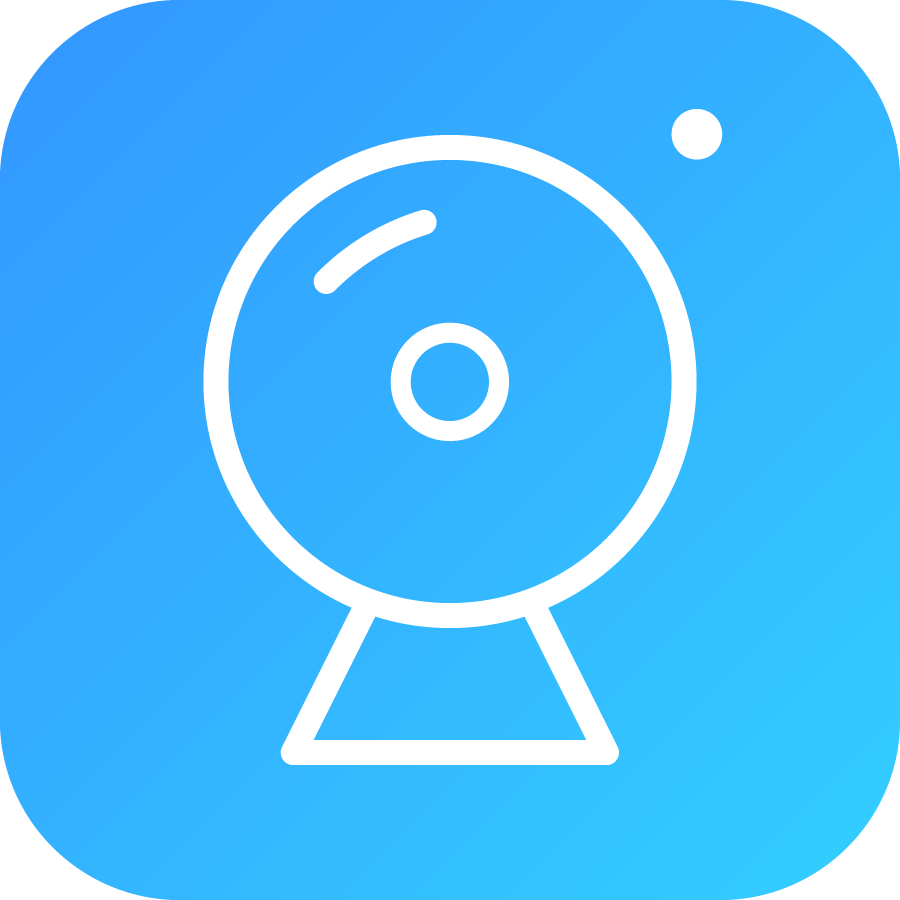Promoted Articles
Charging/Battery issues
SD card issues
Connection issues
Wireless NVR System issues
Get Product Help - Download User Manual
Have questions with products which work with ANRAN APP? Download User Manual Get More
Have questions with products which work with ARCCTV APP? Download User Manual Get More
Popular Service
Troubleshooting
Having issues with your ANRAN products? Get quick answers to your device issues
Download Center
Download App and Client,user manual quickly and reliably to your devices.
Return Policy
Find information about ordering ANRAN online, returns policy and more.
Extended Warranty
Get extended warranty coverage for your ANRAN products with 12-month guarantee to ease your worry.